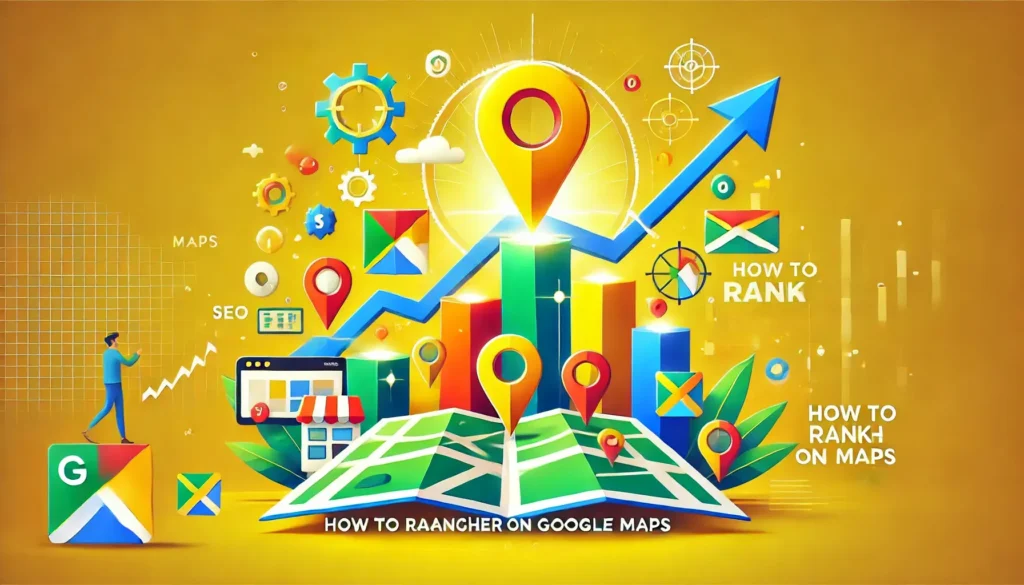Your Google Maps listing is a key marketing tool for your business. It can help new customers discover you, set you apart from competitors, and bring in more business—all for free. But you’ll only get these perks if your listing is easy to find. Just because your business is listed in an area doesn’t mean Google will automatically rank it for searches there.
In fact, being nearby is just one of many things Google Maps considers when ranking businesses. In this guide, I’ll walk you through 10 tips to get your Google Maps listing to rank higher and enjoy all the benefits.
Here’s what we’ll go over:
- How to set up and claim your Google Maps listing if you haven’t done so yet.
- How to provide extra details that boost your rank and make your business more attractive.
- Additional steps you can take on your website to further improve your Google Maps ranking.
Why rank higher on Google Maps?
Research shows that 67% of people prefer using Google Maps to find places. Since most people only look at the top few results when searching, it’s important to make sure your business is easy to find on Google Maps.
Studies also reveal that people find businesses on Google Maps by searching for what they need (called a “discovery search”) 84% of the time. Only 16% of people search for a business by name. This means it’s important for your business to appear in searches for the things people are looking for.
Another reason to rank higher on Google Maps is that the top three Google Maps listings also show up in regular Google search results. Since 46% of searches on Google are about local businesses, being in the top three spots can really increase your visibility.
Ranking higher on Google Maps usually means you’re also on the first page of Google search results.
Lastly, ranking higher helps make your business listing better and more engaging for customers. With 86% of people using Google Maps to find businesses, this gives you more chances to connect with potential customers.
Are your business listings ready for local searches?
Find out with our Free Business Listings Grader!
How to get your business to rank higher on Google Maps
Want to get your business to show up higher on Google Maps? Similar to improving your website’s ranking through SEO, there are things you can do both on your business listing and outside of it to boost your ranking. First, though, you need to make sure your business is listed on Google Maps and that you’ve claimed it. We’ll explain how to do that next.
1. Add your business to Google Maps
To improve your ranking on Google Maps, your business needs to be listed there. If it’s already listed, you can skip this part. If you’re unsure or don’t have a listing, follow these steps:
- Go to Google.com/maps or open the Google Maps app on your phone and search for your business name.
- If your business shows up with a location, then it’s already listed. Move on to the next section.
- If your business name doesn’t appear, you’ll see an option to “add a missing place.” Click on it and enter your business name, category, and location.
Important: Anyone can add a business to Google Maps, so even if you haven’t, check to see if it’s already there. The person who adds your business doesn’t control the listing. Only the person who proves they own the business can manage the listing, which is what we’ll cover next.
2. Claim your Google Maps business listing
Once your business is listed, you need to claim it. Claiming allows you to provide more details about your business, which helps improve its ranking on Google Maps. Plus, you won’t be able to complete other steps without claiming your listing.
To claim your listing, you need a Google My Business account, which is free. If you already have one, find your business on Google Maps, and click “Claim this business” or “Own this business?” and follow the instructions. If you don’t have a Google My Business account, we can guide you through setting one up and claiming your business listing.
3. Add details to your Google Maps business listing
Now that you’ve got your business listed on Google Maps and linked it to your Google My Business account, you’re all set to improve its ranking in local search results. The more details you include, the better your chances of ranking higher.
To add more details, log in to your Google My Business account. You’ll see a dashboard with different options on the side. Click on the “Info” tab, where you can update things like your business name, category, address, service area (if relevant), opening hours, contact info, website, products, services, and description.
Here are some tips to help you improve your Google Maps ranking by updating these sections of your Google My Business account:
Google Maps shows businesses it trusts, and one way it decides trust is by checking if your business information is consistent across the internet. For example, if your business is called “North Shore Wellness Centre,” make sure it’s written exactly like that on your Google My Business profile and not slightly different, like “N. Shore Wellness Centre” or “North Shore Wellness Ctr.” This name should match everywhere—on your website, Yelp, Facebook, and more. The same rule applies to your address.
Use a local phone number Google doesn’t like toll-free numbers (like 1800 or 1300) because they’re often used for spam. It’s better to use a local phone number with your area’s code. This will help you rank higher on Google Maps and show people your business is actually in that area.
Include both your main and tracked numbers If you use call tracking, list your tracked number as your main business number, and your regular number as a secondary contact. This way, most calls will come through the tracked line so you can monitor how well your listing is working. Keeping the main number in your listing also helps Google match it with your website and other places where your business is listed.
Keep your opening hours updated
Make sure your business hours are always up-to-date online.
Google Maps business listings let people know if a business is open, closed, or about to open or close. (During the pandemic, it also showed if a business was temporarily closed, which made it an important online strategy at the time.) Keeping your business hours updated shows Google that your business is active and trustworthy, helping improve your ranking. It also stops customers from arriving at your store when it’s closed, which could lead to a negative review that might affect your ranking on Google Maps.
Don’t forget to update your holiday hours to avoid getting a ‘hours may vary’ label on your listing.
Also, make sure to write a clear business description.
Your Google Maps business description should give people a clear idea of what your business is about and highlight any unique features to attract potential customers. Make sure it matches your brand’s style, helping you connect with people better. Include relevant keywords in your description to help your business show up in searches, not just when people look for your business name but also when they search for the products or services you offer.
Choose the right category for your business
The category you choose for your business on Google Maps is important for how well you rank in searches. For your main category, pick the one that best describes what your business does. If other categories also apply, you can select them as secondary options.
To rank higher on Google Maps, make sure you choose both primary and additional categories using the Google My Business dashboard. You can’t create custom categories, but when you start typing what your business offers, a list of possible categories will appear for you to choose from.
4. Add Photos to Your Google Maps Business Listing
Google prefers it when you upload photos to your business listing. Here’s why:
- It shows that your listing is active, which helps it rank higher in search results.
- Google’s photo-recognition technology is getting better, and photos are now appearing more often in local searches.
- People love photos, and since Google wants to please consumers, having photos is a good idea.
If you don’t add photos, your listing will just show a standard map image, which isn’t very appealing. Listings with photos tend to attract more customers and rank better.
To boost your ranking on Google Maps, upload high-quality and interesting photos that represent your business well. To do this, go to the “Photos” tab in your Google My Business dashboard, then click the blue circle with a white plus sign. You can drag and drop multiple photos or videos at once. Aim to add at least one new photo each day.
5. Get Google reviews
Google wants to show what customers like, so it’s not surprising that Google Maps ranks business listings with positive reviews higher. But how can you get more reviews on Google? When you create a business listing on Google Maps, people can leave reviews, but that doesn’t mean they will automatically do so.
You need to actively ask for reviews and make sure you respond to them. Replying to reviews can encourage more people to leave their feedback and help manage any negative comments. Your responses also show potential customers that you care about them and know how to solve problems.
Reviews can be a bit daunting, but unless your service is really bad, negative reviews are usually rare. If you respond well to any bad feedback, you can reduce the impact and even change people’s minds about your business.
6. Consolidate your Google Maps listings
Google will not trust businesses that have different phone numbers or addresses for the same business. Remove duplicate listings and unnecessary details to make sure your main listing ranks well.
Want to grow your business?
Get the results you want with tech solutions made for small businesses and agencies.
7. Post regularly to your Google Maps business listing
You can share posts that show up on your Google Maps business listing, just like on Facebook. By posting regularly, you show Google that you actively manage your listing, which helps your ranking. People searching online are often ready to buy, so your Google posts can help get your offers in front of them.
Make sure to create posts in your Google My Business dashboard to keep your business listing active and let Google know you’re engaged.
How to Use Your Website to Rank Higher on Google Maps
Besides improving your business listing, you can make some changes to your website to help it show up better on Google Maps.
8. Make sure your website is responsive
First, ensure your website works well on all devices, including phones and tablets. This is important because Google Maps links to your website, and nearly 60% of searches on Google are done on mobile devices. If your website is hard to use—like if people need to zoom in, find broken links, or wait a long time for it to load—your ranking on Google Maps will go down.
9. Add local keywords to your website
To improve your ranking on Google Maps, you should make your website local-friendly. This will not only help your website appear higher in Google Search results but also boost your Google Maps listing.
To do this, add location-specific keywords to key pages on your site, like your homepage, about us page, contact us page, products and services page, and blog posts. Use these keywords in the page titles, headings, main text, image tags, captions, and URLs.
By showing Google that your business is important in your local area, you can increase the chances of your Google Maps listing being ranked higher in that area as well.
10. Embed a Google map on your website
To rank higher on Google Maps, you can add a Google Map to your website, which many businesses do on their contact page. This shows Google that your business is where your listing says it is. Make sure to use the same address as your Google Maps listing.
To add a Google Map to your website, search for your business name on Google Maps. Click on ‘Share’ in your listing and then choose ‘Embed a map.’ Copy the link and paste it on your business’s contact page.
How to Rank Higher on Google Maps
Here’s a quick summary of how to improve your ranking on Google Maps:
- Set Up Your Business Listing: Create and claim your Google Maps business listing.
- Complete Your Profile: Fill out all sections of your Google My Business account.
- Keep Info Consistent: Make sure your name, address, and phone number are the same everywhere, and use a local number if possible.
- Describe Your Business: Write a clear description of your business and choose the right categories.
- Add Photos and Updates: Regularly upload photos and posts to your listing.
- Get Reviews: Encourage customers to leave Google reviews.
- Fix Duplicate Listings: Remove any duplicate business listings.
- Have a Good Website: Make sure your website works well on all devices.
- Use Local Keywords: Target your website content with local keywords.
- Embed Google Maps: Include a Google Map on your website.
Google Maps business listings are getting better, helping customers find the information they need to make smart buying choices. Follow the tips in this post to help your business appear at the top of Google Maps. This will lead to more visibility, engagement, and sales for you!